How To View Clipboard History in Windows 10 and
Windows 7 also.
Hello everyone, today I am going to tell you that how can you view your clipboard history on Windows 10 and also in Windows 7.
In our day - to- day life we copy and paste texts, but sometimes we copy lots of texts and when we want to paste it, we realize that the texts copied earlier also not getting paste.
To paste the texts copied long back, we can use the Clipboard history feature which is a built-in feature in Windows 10 and Windows 7.
So, let us begin.
Steps to View Clipboard History In Windows 10 -
- Go and Search Settings in the Start menu by clicking the windows icon
- Open Settings
- Open the System Section given there.
- Click on the Clipboard Section. Note - If you are not getting the Clipboard section on your computer then you need to update your computer. To update computer - go and search update settings and click on update now.
- Go in Save Multiple Items and ON it.
- Go in Sync Across Devices and ON it.
- In Automatic Syncing click on Automatic Sync that text I copy.
Steps to view Clipboard History In Windows 7 -
- Like Windows 10 in Windows 7, we don't have to perform any steps to activate Clipboard History.
- In Windows 7 it is already activated.
- Note - There are comparatively fewer features in Windows 7 Clipboard History as compared to Windows 10 Clipboard History.
- In Windows 7 Clipboard History can be seen, copied and paste in only Microsoft Software like MS Word, MS PowerPoint, MS Excel, etc.
After Following these 7 Steps you are good to go and the Clipboard History is Activated and you can view the clipboard history on the computer.
How To View the Clipboard History In Windows 10 -
- Go in any application where you want to paste the copied texts
- After opening the application click CTRL + V.
- You will see the clipboard history where you will see the text that you have copied long back also.
- To paste it - click on your the text you want to paste and it will get pasted.
How To View the Clipboard History In Windows 7 -
- Go in any Microsoft Software like MS Word, MS PowerPoint, MS Excel, etc.
- Under the Home tab, you will find a paste tab and under Paste tab, there is Clipboard Section
- Click on Clipboard
- You will find the clipboard history where you will see the texts that you have copied long back also.
- To paste it - click on the text you want to paste and it will get pasted.
How to Clear Clipboard History In Windows 10 -
- When you go in setting, then System and then clipboard.
- You will find the clear all option
- Click on Clear all and your Clipboard History will be cleared.
How to Clear Clipboard History In Windows 7 -
- Click on Clipboard in Microsoft Software.
- Click on Clear All and your Clipboard History will be cleared.
How much Data is Stored in Clipboard History -
- According to Microsoft, the limit of copied texts is 24 to 28 texts
- Also, you can copy images and texts and see their history in Clipboard History.
- Around 4 MB Data can be copied and shown in Clipboard History.
Conclusion -
After following these tips you can access to the Clipboard History in Windows 10 and Windows 7 also. I hope that you liked the post and if you have any doubts then comment me in the comment section given below. You can share this post with your family members, friends or anyone else whom you think will be helpful.
I have a question for you - Did you find this feature of Clipboard History interesting and Useful?
Comment your answers in the comment section given below.
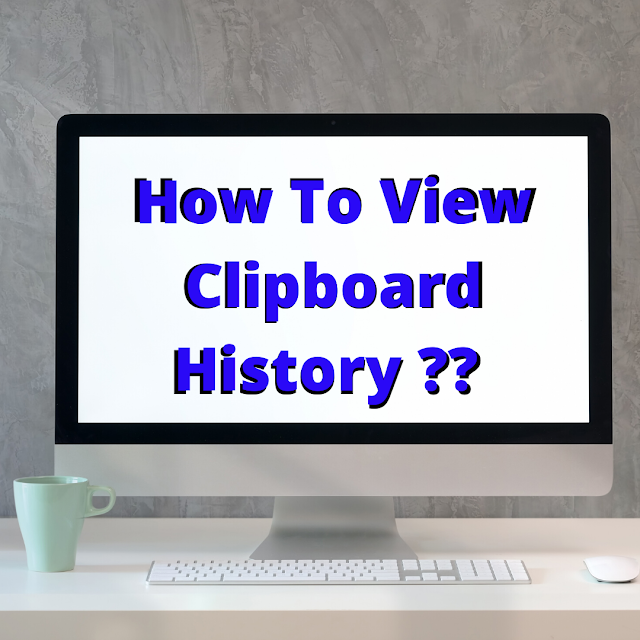
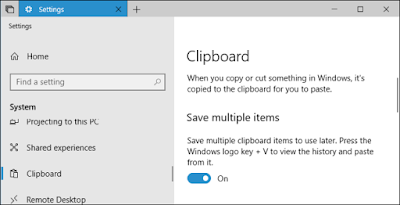







Comments
Post a Comment